Redeem Key in the Remote Desktop License Manager: Follow details from link:
ACTIVATION PROCESS:
To set up a Windows Server 2022 Remote Desktop Server with 50 Device CALs (Client Access Licenses), follow these steps:
1. **Purchase the License**: Ensure that you have acquired the 50 Device CALs for Windows Server 2022.
2. **Install Windows Server 2022**: If you haven’t done so already, install Windows Server 2022 on your server hardware. Make sure to choose the appropriate edition that supports Remote Desktop Services (RDS).
3. **Enable Remote Desktop**: – Open the **Server Manager**. – Go to **Local Server** and find the Remote Desktop section. – Click on **Disabled** to change the setting. – Select **Allow remote connections to this computer** and choose any additional options desired.
4. **Install Remote Desktop Services**: – In **Server Manager**, click on **Add Roles and Features**. – Proceed through the wizard and check the **Remote Desktop Services** role. – Follow the prompts to install the necessary components.
5. **Configure RDS Deployment**: – After the installation, use the **Remote Desktop Services** section in Server Manager to configure the RDS deployment. – You may select methods such as **Quick Start** or **Standard Deployment** based on your needs.
6. **Activate the Remote Desktop Licensing Role**: – Once all components are installed, you need to activate your RDS licensing server: – Open the **Remote Desktop Licensing Manager**. – Right-click your server and choose **Activate Server**. – Follow the prompts to complete the activation process.
7. **Install Device CALs**: – In the **Remote Desktop Licensing Manager**, right-click on your server and choose **Install Licenses**. – Follow the wizard to input the appropriate details for your Device CALs, ensuring you enter the license key correctly.
8. **Configure Licensing Mode**: – Set the licensing mode (per Device) in the RDS settings: – In Server Manager under **Remote Desktop Services**, choose the **Collections** node and modify the collection properties to set the licensing mode. 9. **Test Connections**: – After everything is set up, test the Remote Desktop connections using various devices to ensure that licensing and access are functioning correctly. Make sure to keep your licenses documented and comply with Microsoft’s licensing terms. If you encounter any issues, the Microsoft documentation or support can be beneficial.

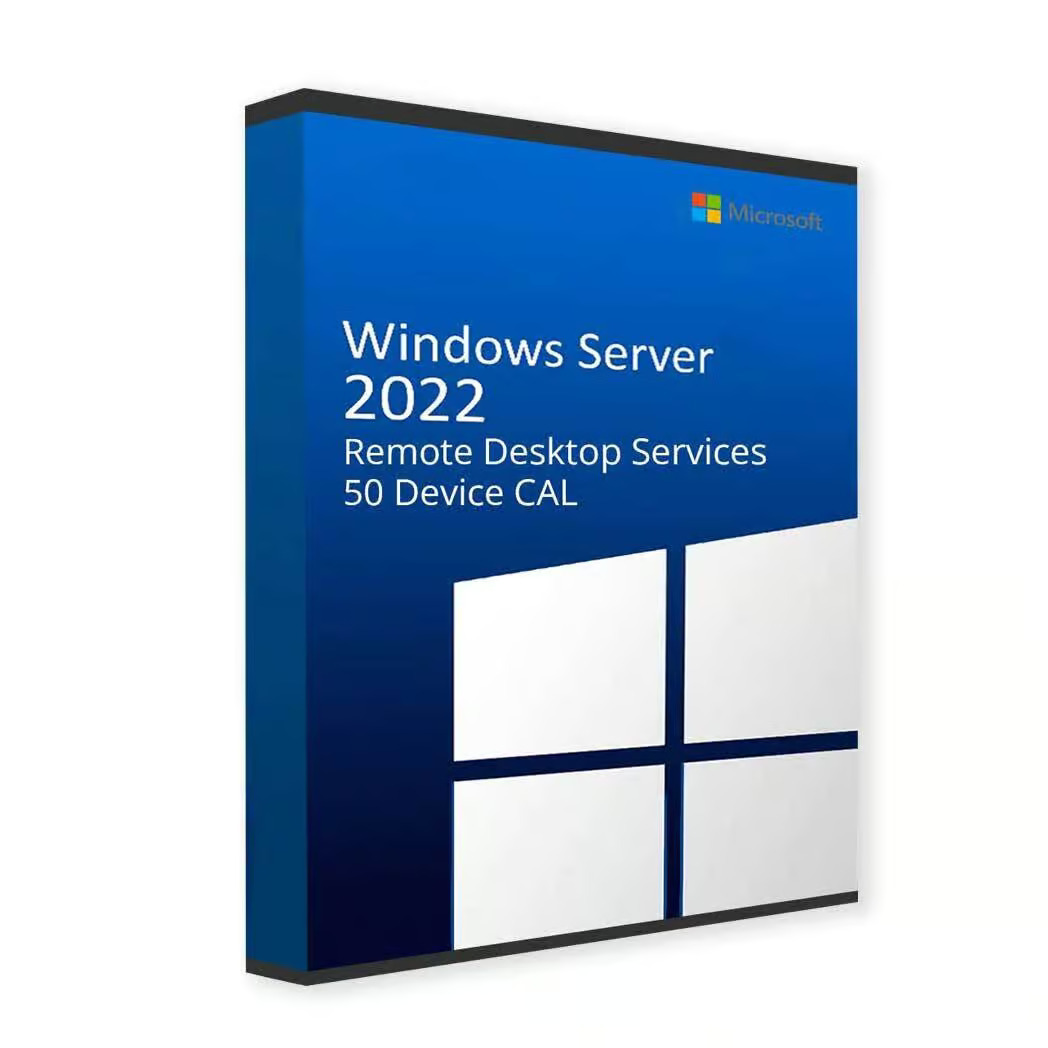
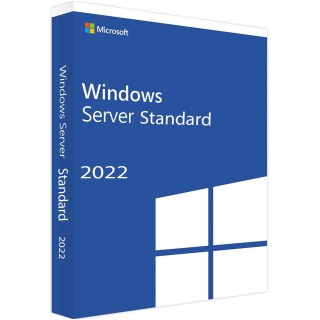
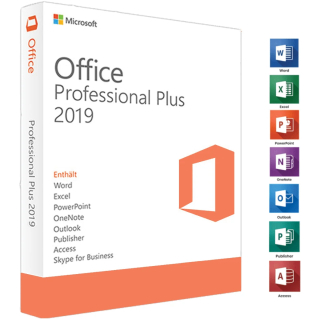

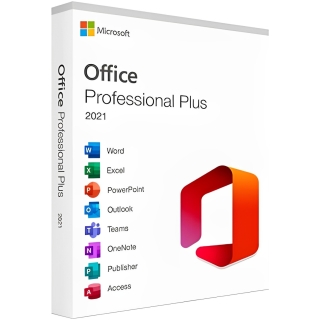
Reviews
There are no reviews yet.